ComfyUI
ComfyUI is a powerful node-based interface for Stable Diffusion that transforms AI image generation into a visual programming experience. By connecting different nodes together like building blocks, you gain precise control over every aspect of the generation process - from prompts and models to post-processing effects.
Unlike the straightforward interface of SD Web UI, ComfyUI lets you create custom workflows by connecting nodes that represent different operations. This approach gives you deeper control over the image generation pipeline while making complex operations reusable and shareable.
What can ComfyUI do?
ComfyUI puts advanced AI image generation capabilities at your fingertips:
- Create reusable workflows by connecting nodes visually
- Fine-tune every aspect of the generation process
- Mix and match different models and techniques
- Save and share your custom workflows with others
- Batch process images with consistent settings
- Apply advanced post-processing effects
Install ComfyUI Shared
Olares provides ComfyUI Shared to allow multiple users to share models, plugins, and workflow resources within the cluster. It also features ComfyUI Launcher, providing administrator users with a simple way to manage ComfyUI resources and runtime environments.
Note
Starting from Olares 1.11.6, Shared applications will replace previous cluster-scoped applications. If you have installed ComfyUI for Cluster and its client, please uninstall them before installing ComfyUI Shared.
To install ComfyUI Shared:
Open Olares Market, find ComfyUI Shared, and click Get.
- The administrator will see two icons on the Olares desktop: one is the client interface for ComfyUI, and the other is ComfyUI Launcher.
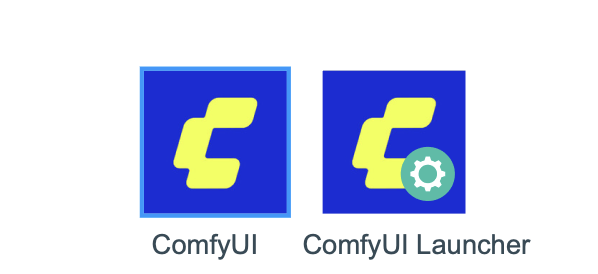
- Member users will only see the ComfyUI client interface on the desktop.
Start the ComfyUI service
The administrator must start the ComfyUI service from the Launcher before all users in the cluster can access the service from the client interface.
Click the ComfyUI icon to open the interface. Administrators can also enter the ComfyUI interface from the Launcher.

Learn more
- Manage ComfyUI using ComfyUI Launcher
- Krita + ComfyUI Real-time Painting: Learn how to leverage ComfyUI to assist creative workflows in Krita.